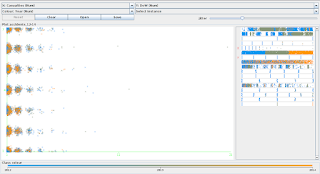| append |
Allows programs to open data files in specified
directories as if they were located in the current directory. |
| assoc |
Displays or changes the file type associated with a
particular file extension. |
| at |
Schedules commands and other programs to run at a specific date
and time. |
| atmadm |
Displays connection information of the ATM adapter. |
| attrib |
Changes the attributes of a single file or a
directory. |
| Auditpol |
Displays information about or performs functions to manipulate
audit policies. |
| bcdboot |
Configures the boot files on a PC or device to run the Windows
operating system and to create a new system BCD store. |
| bcdedit |
Used to view or make changes to Boot Configuration Data. |
| bdehdcfg |
Used to prepare a hard drive for BitLocker Drive
Encryption. |
| bitsadmin |
Used to create, download or upload jobs and monitor their
progress. |
| bootcfg |
Used to build, modify, or view the contents of the boot.ini
file. |
| bootsect |
Updates the master boot code for hard disk partitions to switch
between BOOTMGR and NTLDR. |
| break |
Sets or clears extended CTRL+C checking on DOS systems. |
| cacls |
Displays or changes access of the security descriptors on
folders and files. |
| call |
Used to run a script or batch program from within another
script or batch program. |
| cd |
Also known as chdir, is used to change the current working
drive and/or directory in operating systems. |
| certreq |
Used to perform various certification authority (CA)
certificate requests, such as submit a request, retrieve a
response, create a new request, accept, sign, policy, sign and
enrol. |
| certutil |
Used to dump and display certification authority (CA)
configuration information, configure Certificate Services,
backup and restore CA components, and verify certificates, key
pairs, and certificate chains. |
| change |
Changes various terminal server settings like install modes,
COM port mappings, and logons. |
| chcp |
Displays or configures the active code page number. |
| chdir |
Used to display the drive letter and folder that you are
currently in. |
| checknetisolation |
Used to test apps that require network capabilities. |
| chglogon |
Enables or disables logons from client sessions on an RD
Session Host (Remote Desktop Session Host) server, or displays
current logon status. |
| chgport |
Can be used to display or change COM port mappings to be
compatible with MS-DOS applications. |
| chgusr |
Used to change the install mode for the RD Session Host server. |
| chkdsk |
Verifies the file system integrity of a volume and
fixes logical file system errors. |
| chkntfs |
Used to display or modify the checking of the disk drive using
NTFS at boot time. |
| choice |
Allows batch files to prompt the user to select one item
from a set of single-character choices and return the value
of that choice to the program. |
| cipher |
Used to encrypt or decrypt files and folders on NTFS drives. |
| clip |
Copies the result of any command (stdin) to the clipboard in
Windows. |
| cls |
Used to clear the screen or console window of all
previously entered commands and any output generated by them. |
| cmd |
Starts a new instance of the cmd.exe command interpreter. |
| cmdkey |
Used to create, list and delete stored user names or
credentials. |
| cmstp |
Used to install or uninstall a Connection Manager service
profile. |
| color |
Changes the colors of the text and background within the
Command Prompt window. |
| command |
Starts a new instance of the command.com command interpreter. |
| comp |
Performs a binary comparison of two set of files or multiple
files and shows the differences between them. |
| compact |
Displays and changes the compression state of files
or directories on NTFS partitions. |
| convert |
Used to convert volumes using the FAT or FAT32
formatted file systems to NTFS. |
| copy |
Copies one or more files from one directory to another. |
| cscript |
Provides command-line options for setting and executing script
properties via Microsoft Script Host. |
| ctty |
Used to change the default input and output devices for the
system. |
| date |
Used to show or change the current date. |
| driveSpace |
Initially known as DoubleSpace can be used to create or
configure DoubleSpace compressed drives. |
| debug |
Starts Debug, a command line application used to test and edit
programs. |
| defrag |
Used to defragment a drive you specify. |
| del |
Used to delete one or more files. |
| deltree |
Used to delete a directory and all the files and subdirectories
within it. |
| dir |
Displays a list of files and folders contained inside the
folder that you are currently working in. |
| diskcomp |
Used to compare contents of two floppy disks. |
| diskcopy |
Copies the entire contents of one floppy disk to another. |
| diskpart |
Prevents creating multi-partition layout for removable media
such as flash drives and also used for partitioning internal hard
drives.. |
| diskperf |
Used to remotely enable or disable physical or logical disk
performance counters on computers running Windows 2000. |
| diskraid |
Starts the DiskRAID command-line tool that allows to configure
and manage redundant array of independent (or inexpensive) disks
(RAID) storage subsystems. |
| dism |
Starts the Deployment Image Servicing and Management (DISM)
tool. |
| dispdiag |
Used to output a log of information about the display system. |
| djoin |
Used to create a new computer account in a domain. |
| doskey |
Used to edit command lines, create macros, and recall
previously entered commands. |
| dosshell |
Starts DOS Shell, a graphical file management tool for MS-DOS. |
| dosx |
Used to start DOS Protected Mode Interface (DPMI), a
special mode designed to give MS-DOS applications access to more
than the normally allowed 640 KB. |
| driverquery |
Displays a list of all installed device drivers and their
properties. |
| drvspace |
Used to create or configure DriveSpace compressed drives. |
| echo |
Used in shell scripts and batch files to output status text to
the screen or a file and also to turn the echoing feature on or
off. |
| edit |
Starts the MS-DOS Editor tool that is used to create and modify
text files. |
| edlin |
Starts the Edlin tool that is used to create and modify text
files from the command line. |
| emm386 |
Used to give MS-DOS access to more than 640 KB of memory. |
| endlocal |
Ends localization of environment changes inside a batch or
script file, restoring environment variables to their values
before the matching setlocal command. |
| erase |
Used to delete one or more files. |
| esentutl |
Provides database utilities for the Extensible Storage Engine
(ESE) for Windows Vista. |
| eventcreate |
Creates a custom event in an event log. |
| eventtriggers |
Displays and configures event triggers on local or remote
machines. |
| exe2bin |
Converts a file of the EXE file type (executable
file) to a binary file. |
| exit |
Used to end the cmd.exe (Windows) or command.com (MS-DOS)
session that you’re currently working in. |
| expand |
Used to extract the files and folders contained in Microsoft
Cabinet (CAB) files. |
| extrac32 |
This command is actually a CAB extraction program for use by
Internet Explorer but can be used to extract any Microsoft Cabinet
file. |
| extract |
Used to extract the files and folders contained in Microsoft
Cabinet (CAB) files. |
| fasthelp |
This command provides more detailed information on any of the
other MS-DOS commands. |
| fastopen |
Used to add a program’s hard drive location to a special list
stored in memory. |
| fc |
Used to compare two individual or sets of files and then show
the differences between them. |
| fdisk |
Used to create, manage, and delete hard drive partitions. |
| find |
Used to search for a specified text string in one or more
files. |
| findstr |
Used to find specific text string patterns in one or more
files. |
| finger |
Used to find information about computer users. |
| fltmc |
Used to load, unload, list, and otherwise manage Filter
drivers. |
| fondue |
The fondue (Features on Demand User Experience) tool is used to
install any of the several optional Windows features from the
command line. |
| for |
Used to run a specified command for each file in a set of
files. |
| forcedos |
Used to start the specified program in the MS-DOS subsystem. |
| forfiles |
Selects one or more files and runs a command on them. |
| format |
Used to format a drive in the file system that
you specify. |
| fsutil |
Performs tasks that are related to file allocation table (FAT)
and NTFS file system, such as managing reparse points and sparse
files, dismounting a volume, and extending a volume. |
| ftp |
Transfers files to and from another computer. |
| ftype |
Defines a default program to open a specified file type. |
| getmac |
Used to display the Media Access Control (MAC) address of all
the network adapters in the computer. |
| goto |
Used in a batch or script file to direct the command process to
a labelled line in the script. |
| gpresult |
Used to display group policy settings and resultant set of
policy for a user. |
| gpupdate |
Refreshes local and Active Directory-based Group Policy
settings, including security settings. |
| graftabl |
Used to enable the ability of Windows to display an extended
character set in graphics mode. |
| graphics |
Used to load a program that can print graphics. |
| help |
Provides help information for Windows commands. |
| hostname |
Displays the host name portion of the full computer name of the
computer. |
| hwrcomp |
Used to compile custom dictionaries for handwriting
recognition. |
| hwrreg |
Used to install a previously compiled custom dictionary for
handwriting recognition. |
| icacls |
Display, modify, backup, or restore ACLs for files and
directories. |
| if |
Performs conditional functions in batch programs. |
| interlnk |
Connects two computers via a serial or parallel connection to
share files and printers. |
| intersvr |
Starts interlnk server and to copy interlnk files from one
computer to another. |
| ipconfig |
Displays all current TCP/IP network configuration values
and can modify Dynamic Host Configuration Protocol (DHCP)
and Domain Name System (DNS) settings. |
| ipxroute |
Used to display and change information about IPX routing
tables. |
| irftp |
Used to transmit files over an infrared link. |
| iscsicli |
Starts the Microsoft iSCSI Initiator, used to manage iSCSI. |
| kb16 |
Used to support MS-DOS files that need to configure
a keyboard for a specific language. |
| keyb |
Used to configure a keyboard for a specific language. |
| klist |
Used to list service tickets of Kerberos. |
| ksetup |
Used to configure connections to a Kerberos server. |
| ktmutil |
Starts the Kernel Transaction Manager utility. |
| label |
Used to manage the volume label of a disk. |
| lh |
Shorthand version of the loadhigh command. |
| licensingdiag |
Used to generate a text-based log and other data files that
contain product activation and other Windows licensing
information. |
| loadfix |
Used to load the specified program in the first 64K of memory
and then runs the program. |
| loadhigh |
Used to load a program into high memory and is usually used
from within the autoexec.bat file. |
| lock |
Used to lock a drive, enabling direct disk access for a
program. |
| lodctr |
This is used to update registry values related to
performance counters. |
| logman |
Used to create and manage Event Trace Session and Performance
logs. |
| logoff |
Used to terminate a session. |
| lpq |
Displays the status of a print queue on a computer running Line
Printer Daemon (LPD). |
| lpr |
Used to send a file to a computer running Line Printer Daemon
(LPD). |
| makecab |
Used to create .cab files. |
| Manage-bde |
Used to configure BitLocker Drive Encryption from the command
line. |
| Md |
Shorthand version of the mkdir command. |
| Mem |
Shows information about used and free memory areas and programs
that are currently loaded into memory in the MS-DOS subsystem. |
| Memmaker |
Used to start MemMaker, a memory optimization tool. |
| Mkdir |
Used to create a new folder. |
| Mklink |
Creates a symbolic link. |
| Mode |
Used to configure system devices, most often COM and LPT ports. |
| Mofcomp |
This command properly displays the data within a Managed Object
Format (MOF) file. |
| More |
Used to display the information contained in a text file. |
| Mount |
Used to mount Network File System (NFS) network shares. |
| Mountvol |
Used to display, create, or remove volume mount points. |
| Move |
Used to move one or files from one folder to another. |
| Mrinfo |
Used to provide information about a router’s interfaces
and neighbors. |
| Msav |
This command starts Microsoft Antivirus. |
| Msbackup |
This command starts Microsoft Backup, a tool used to back up
and restore one or more files. |
| Mscdex |
Used to provide CD-ROM access to MS-DOS. |
| Msd |
Starts Microsoft Diagnostics. |
| Msg |
Used to send a message to a user. |
| Msiexec |
Used to start Windows Installer, a tool used to install and
configure software. |
| Muiunattend |
This command starts the Multilanguage User Interface unattended
setup process. |
| Nbtstat |
This command is used to show TCP/IP information and other
statistical information about a remote computer. |
| Net |
Used to display, configure, and correct a wide variety of
network settings. |
| Net1 |
Used to display, configure, and correct a wide variety of
network settings. |
| Netcfg |
Used to install the Windows Preinstallation Environment
(WinPE), |
| Netsh |
Used to start Network Shell, a command-line utility used to
manage the network configuration of the local, or a remote,
computer. |
| Netstat |
This command is most commonly used to display all open network
connections and listening ports. |
| Nfsadmin |
This command is used to manage Server for NFS or Client for NFS
from the command line. |
| Nlsfunc |
Used to load information specific to a particular country or
region. |
| Nltest |
Used to test secure channels between Windows computers in a
domain and between domain controllers that are trusting other
domains. |
| Nslookup |
The command is most commonly used to display the hostname of an
entered IP address. |
| Ntbackup |
Used to perform various backup functions from the Command. |
| Ntsd |
Used to perform certain command line debugging tasks. |
| Ocsetup |
This command starts the Windows Optional Component Setup tool,
used to install additional Windows features. |
| Openfiles |
Used to display and disconnect open files and folders on a
system. |
| Path |
Used to display or set a specific path available to executable
files. |
| Pathping |
Functions much like the tracert command, will also report
information about network latency and loss at each hop. |
| Pause |
Used within a batch or script file to pause the processing of
the file. |
| Pentnt |
Used to detect floating point division errors in the Intel
Pentium chip. |
| Ping |
The command sends an Internet Control Message Protocol (ICMP)
Echo Request message to a specified remote computer to verify
IP-level connectivity. |
| Pkgmgr |
Used to start the Windows Package Manager from the Command
Prompt. |
| Pnpunattend |
Used to automate the installation of hardware device drivers. |
| Pnputil |
Used to start the Microsoft PnP Utility, a tool used to install
a Plug and Play device from the command line. |
| Popd |
This command is used to change the current directory to the one
most recently stored by the pushd command. |
| Power |
Used to reduce the power consumed by a computer by monitoring
software and hardware devices. |
| Powercfg |
Used to manage the Windows power management settings from the
command line. |
| Print |
Used to print a specified text file to a specified printing
device. |
| Prompt |
Used to customize the appearance of the prompt text in Command
Prompt or MS-DOS. |
| Pushd |
Used to store a directory for use, most commonly from within a
batch or script program. |
| Pwlauncher |
Used to enable, disable, or show the status of your Windows To
Go start-up options. |
| Qappsrv |
Used to display all Remote Desktop Session Host servers
available on the network. |
| Qbasic |
This command starts QBasic, the MS-DOS based programming
environment for the BASIC programming language. |
| Qprocess |
Used to display information about running processes. |
| Query |
Used to display the status of a specified service. |
| Quser |
Used to display information about users currently logged on to
the system. |
| Qwinsta |
Used to display information about open Remote Desktop Sessions. |
| Rasautou |
Used to manage Remote Access Dialer AutoDial addresses. |
| Rasdial |
Used to start or end a network connection for a Microsoft
client. |
| Rcp |
Used to copy files between a Windows computer and a system
running the rshd daemon. |
| Rd |
Shorthand version of the rmdir command. |
| Rdpsign |
Used to sign a Remote Desktop Protocol (RDP) file. |
| Reagentc |
Used to configure the Windows Recovery Environment (RE). |
| Recimg |
Used to create a custom refresh image. |
| Recover |
Used to recover readable data from a bad or defective disk. |
| Reg |
Used to manage the Windows Registryfrom the command line. |
| Regini |
Used to set or change registry permissions and registry values
from the command line. |
| Register-cimprovider |
Used to register a Common Information Model (CIM) Provider in
Windows. |
| Regsvr32 |
Used to register a DLL file as a command component in
the Windows Registry. |
| Relog |
Used to create new performance logs from data in existing
performance logs. |
| Rem |
Used to record comments or remarks in a batch or script file. |
| Ren |
The shorthand version of the rename command. |
| Rename |
Used to change the name of the individual file that you
specify. |
| Repair-bde |
Used to repair or decrypt a damaged drive that’s been
encrypted using BitLocker. |
| Replace |
Used to replace one or more files with one or more other files. |
| Reset |
This command, executed as reset session, is used to reset
the session subsystem software and hardware to known initial
values. |
| Restore |
Used to restore files that were backed up using the backup
command. |
| Rexec |
Used to run commands on remote computers running the rexec
daemon. |
| Rmdir |
Used to delete an existing or completely empty folder. |
| Robocopy |
Used to copy files and directories from one location to
another. |
| Route |
Used to manipulate network routing tables. |
| Rpcinfo |
This command makes a remote procedure call (RPC) to an RPC
server and reports what it finds. |
| Rpcping |
Used to ping a server using RPC. |
| Rsh |
Used to run commands on remote computers running the rsh
daemon. |
| Rsm |
Used to manage media resources using Removable Storage. |
| Runas |
Used to execute a program using another user’s credentials. |
| Rwinsta |
Shorthand version of the reset session command. |
| Sc |
Used to configure information about services. |
| Scandisk |
Used to start Microsoft ScanDisk, a disk repair program. |
| Scanreg |
This command starts Windows Registry Checker, a basic registry
repair program and backup utility. |
| Schtasks |
Used to schedule specified programs or commands to run a
certain times. |
| Sdbinst |
Used to deploy customized SDB database files. |
| Secedit |
Used to configure and analyze system security by comparing the
current security configuration to a template. |
| Set |
Used to display, enable, or disable environment variables in
MS-DOS or from the Command Prompt. |
| Setlocal |
Used to start the localization of environment changes inside a
batch or script file. |
| Setspn |
Used to manage the Service Principal Names (SPN) for an Active
Directory (AD) service account. |
| Setver |
Used to set the MS-DOS version number that MS-DOS reports to a
program. |
| Setx |
Used to create or change environment variables in the user
environment or the system environment. |
| Sfc |
Used to verify and replace important Windows system files. |
| Shadow |
Used to monitor another Remote Desktop Services session. |
| Share |
Used to install file locking and file sharing functions in
MS-DOS. |
| Shift |
Used to change the position of replaceable parameters in a
batch or script file. |
| Showmount |
Used to display information about NFS mounted file systems. |
| Shutdown |
Used to shut down, restart, or log off the current system
or a remote computer. |
| Smartdrv |
This command installs and configures SMARTDrive, a disk caching
utility for MS-DOS. |
| Sort |
Used to read data from a specified input, sort that data, and
return the results of that sort to the Command Prompt screen, a
file, or another output device. |
| Start |
Used to open a new command line window to run a specified
program or command. |
| Subst |
Used to associate a local path with a drive letter. |
| Sxstrace |
Used to start the WinSxs Tracing Utility, a programming
diagnostic tool. |
| Sys |
Used to copy the MS-DOS system files and command interpreter to
a disk. |
| Systeminfo |
Used to display basic Windows configuration information for the
local or a remote computer. |
| Takeown |
Used to regain access to a file that that an administrator was
denied access to when reassigning ownership of the file. |
| Taskkill |
Used to terminate a running task. |
| Tasklist |
Displays a list of applications, services, and the Process ID
(PID) currently running on either a local or a remote computer. |
| Tcmsetup |
Used to setup or disable the Telephony Application Programming
Interface (TAPI) client. |
| Telnet |
Used to communicate with remote computers that use the Telnet
protocol. |
| Tftp |
Used to transfer files to and from a remote computer that’s
running the Trivial File Transfer Protocol (TFTP) service or
daemon. |
| Time |
Used to show or change the current time. |
| Timeout |
Used in a batch or script file to provide a specified timeout
value during a procedure. |
| Title |
Used to set the Command Prompt window title. |
| Tlntadmn |
Used to administer a local or remote computer running Telnet
Server. |
| Tpmvscmgr |
Used to create and destroy TPM virtual smart cards. |
| Tracerpt |
Used to process event trace logs or real-time data from
instrumented event trace providers. |
| Tracert |
This command sends Internet Control Message Protocol (ICMP)
Echo Request messages to a specified remote computer with
increasing Time to Live (TTL) field values and displays the IP
address and hostname, of the router interfaces between the source
and destination. |
| Tree |
Used to graphically display the folder structure of a specified
drive or path. |
| Tscon |
Used to attach a user session to a Remote Desktop session. |
| Tsdiscon |
Used to disconnect a Remote Desktop session. |
| Tskill |
Used to end the specified process. |
| Tsshutdn |
Used to remotely shut down or restart a terminal server. |
| Type |
Used to display the information contained in a text file. |
| Typeperf |
This command displays performance data in the Command Prompt
window or writes the data to specified log file. |
| Tzutil |
Used to display or configure the current system’s time zone. |
| Umount |
Used to remove Network File System (NFS) mounted network
shares. |
| Undelete |
Used to undo a deletion performed with the MS-DOS delete
command. |
| Unformat |
Used to undo the formatting on a drive performed by the MS-DOS
format command. |
| Unlock |
Used to unlock a drive, disabling direct disk access for a
program. |
| Unlodctr |
Removes Explain text and Performance counter names for a
service or device driver from the Windows Registry. |
| Vaultcmd |
Used to create, remove, and show stored credentials. |
| Ver |
Used to display the current Windows or MS-DOS version
number. |
| Verify |
Used to enable or disable the ability of Command Prompt, or
MS-DOS, to verify that files are written correctly to a disk. |
| Vol |
Shows the volume label and serial number of a
specified disk, assuming this information exists. |
| Vsafe |
Used to start VSafe, a basic virus protection system for
MS-DOS. |
| Vssadmin |
This command starts the Volume Shadow Copy Service
administrative command line tool which displays current volume
shadow copy backups and all installed shadow copy writers and
providers. |
| W32tm |
Used to diagnose issues with Windows Time. |
| Waitfor |
Used to send or wait for a signal on a system. |
| Wbadmin |
Used start and stop backup jobs, display details about a
previous backup, list the items within a backup, and report on the
status of a currently running backup. |
| Wecutil |
Used to manage subscriptions to events that are forwarded from
WS-Management supported computers. |
| Wevtutil |
This command starts the Windows Events Command Line Utility
which is used to manage event logs and publishers. |
| Where |
Used to search for files that match a specified pattern. |
| Whoami |
Used to retrieve user name and group information on a network. |
| Winmgmt |
Starts the command line version of WMI, a scripting tool in
Windows. |
| Winrm |
Used to start the command line version of Windows Remote
Management, used to manage secure communications with local and
remote computers using web services. |
| Winrs |
Used to open a secure command window with a remote host. |
| Winsat |
Starts the Windows System Assessment Tool, a program that
assesses various features, attributes, and capabilities of a
computer running Windows. |
| Wmic |
Starts the Windows Management Instrumentation Command line
(WMIC), a scripting interface that simplifies the use of Windows
Management Instrumentation (WMI) and systems managed via WMI. |
| Wsmanhttpconfig |
Used to manage aspects of the Windows Remote Management (WinRM)
service. |
| Xcopy |
Used to copy one or more files or directory trees from one
location to another. The xcopy command is generally considered a
more “powerful” version of the copy command though the
robocopy command trumps even xcopy. |
| Xwizard |
This command, short for Extensible Wizard, is used to register
data in Windows, often from a preconfigured XML file. |